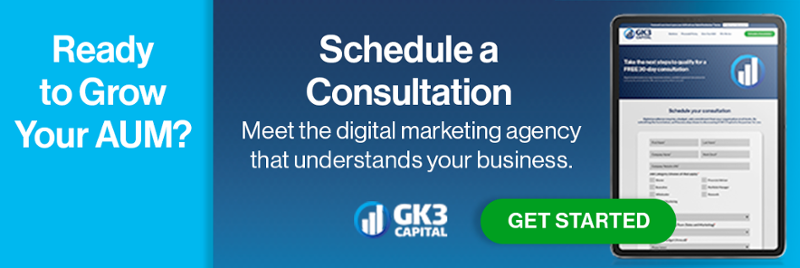As a sales professional, you've likely encountered the term "sales sequences," but you might not fully grasp their purpose or the benefits they can offer. Simply put, a sales sequence is a series of automated emails sent sequentially to save salespeople time and maintain consistent contact with prospects, nurturing them towards becoming clients.
This blog outlines the steps to create a sales sequence in HubSpot, providing a useful primer on employing this potent sales tool.
Creating Templates
The foundation of any sequence is its individual emails, known as templates. Here’s how to start building these in HubSpot:
1. Access the Library  2. Add Templates
2. Add Templates
In your folder, click New Template. Use the same naming convention as the folder you created to house the templates, but add the email number for each template, e.g., (EM) Introduction with Follow-Up / Email 1. Add a personal touch:
- Subject Line: It was nice to catch up with you.
- Personalization: Click 'Personalize', and Insert [Contact First Name] in your greeting to enhance engagement.
3. Insert Links and Documents
Include convenient links like a scheduling link, and attach relevant documents such as a fact sheet. Ensure recipients can opt to receive documents by email, allowing you to track their interaction.
4. Use HubSpot's AI
Leverage the 'Generate Template' feature to quickly create draft content, which you can fine-tune to suit your needs.
5. Privacy Settings
Mark templates as private, restricting access to the designated salesperson.
Repeat this process for each email in your sequence, naming them consistently, e.g., Email 2, Email 3, etc.
Creating Sequences
With your templates ready, it's time to build the sequence:
1. Navigate to Automation  2. Build Your Sequence
2. Build Your Sequence
Choose 'Start From Scratch', name your sequence to match your templates, and add your emails:
- Click 'Automated Email' and 'Add Email Content'.
- Select each email and 'Add It To Your Sequence' in the correct order.
3. Set Email Delays
Introducing a 3-day delay between emails often proves effective.
4. Add Tasks and Adjust Settings
Set reminders for actions during the sequence. Customize send days and times, and monitor key metrics like enrollments, meeting rates, and revenue generated. Comparing these metrics across sequences can help refine your approach.
At this point, you may think that creating a sequence in Hubspot is a long, difficult ordeal. However, I’ve found that after most users create a few sequences, the process becomes almost second nature and moves quite rapidly. By systematically building and fine-tuning your sequences, you streamline your workflow and enhance your engagement with prospects, paving the way for more effective sales strategies.