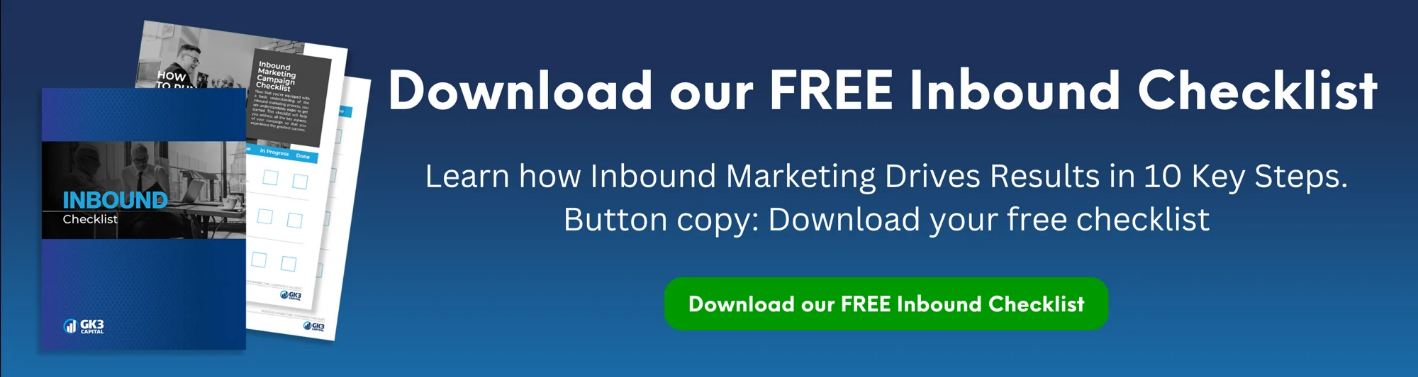Contact properties are fields that store information about prospects in HubSpot CRM. Through contact properties, this valuable information can be leveraged to connect with the right prospects at the right time. In my experience as a marketing technologist at GK3 Capital, many salespeople are unaware of many of the most important HubSpot properties.
Others simply don’t know how to take advantage of them. I wrote this post to clear the air about the most important contact properties you should focus on as a salesperson and how you can use them to your advantage.
Ownership & Activity Tracking
%20Graphic%201.png?width=2401&height=1425&name=48165%20GK3%2016%20Most%20Important%20Contact%20Properties%20in%20HubSpot%20for%20Salespeople%20(and%20How%20to%20leverage%20them)%20Graphic%201.png)
- Contact Owner: The designated HubSpot user responsible for managing a specific contact.
Typically, as a salesperson, you would only reach out to contacts where you are the contact owner. If you have access to contacts owned by other salespeople, consider filtering out contacts who aren’t owned by you, since you would never contact them anyway.
A well-designed HubSpot setup has a means of designating contacts by owner automatically.
- Contact Unworked?: A status that indicates whether a contact has been engaged. If set to “true,” the contact has not been assigned to an owner and has no recorded sales activity since the most recent ownership update.
Leverage this property to see which contacts you haven’t reached out to yet.
- Create Date: The timestamp marking when a contact was added to your HubSpot database.
Use this property to see which contacts are brand new to you, and which ones have lived in the CRM for a while.
Engagement & Interaction History
%20Graphic%202.png?width=2401&height=1116&name=48165%20GK3%2016%20Most%20Important%20Contact%20Properties%20in%20HubSpot%20for%20Salespeople%20(and%20How%20to%20leverage%20them)%20Graphic%202.png)
- HubSpot Score: A numerical rating that reflects a contact’s readiness for sales, based on custom lead scoring criteria. See which contacts are most engaged with marketing efforts and sort your contacts from highest to lowest HubSpot score.
- Last Engagement Date: The most recent date a contact interacted with your business through activities such as email opens, clicks, meeting bookings, or form submissions. Want to see which contacts are engaging with your sales efforts? Sort contacts with this property.
- Last Contacted: The most recent recorded communication with a contact, including sales calls, emails, or meetings. This is updated when an activity is logged.
You might not necessarily want to reach out to the contacts that you’ve contacted recently. Sort your contacts with this property to find the ones you haven’t reached out to yet.
- Last Activity Date: This property indicates the most recent date and time when any activity—such as a note, call, logged sales email, meeting, LinkedIn/SMS/WhatsApp message, task, or chat—was recorded on the contact’s record.
Use this property to see which contacts you’ve reached out to most recently, and which ones you haven’t touched in a while.
Lead & Lifecycle Management
%20Graphic%203.png?width=2401&height=964&name=48165%20GK3%2016%20Most%20Important%20Contact%20Properties%20in%20HubSpot%20for%20Salespeople%20(and%20How%20to%20leverage%20them)%20Graphic%203.png)
- Lead Status: A classification that indicates a contact’s progress within the buying cycle. The options include new, open, in progress, open deal, unqualified, attempted to contact, connected, and bad timing. Keep track of your progress with your contacts and set the lead status property after you contact them.
- Lifecycle Stage: A property that tracks where a contact stands in the overall sales and marketing journey, whether they are a subscriber, lead, marketing qualified lead, sales qualified lead, opportunity or customer. Similar to lead score, this property indicates how engaged a contact is with marketing efforts.
Use this property to gauge how engaged contacts are with marketing efforts. SQLs should be reached out to as soon as possible.
Traffic & Conversion Insights
%20Graphic%204.png?width=2401&height=1020&name=48165%20GK3%2016%20Most%20Important%20Contact%20Properties%20in%20HubSpot%20for%20Salespeople%20(and%20How%20to%20leverage%20them)%20Graphic%204.png)
- Original Traffic Source: Identifies the first channel through which a contact engaged with your business, such as organic search, paid ads, or direct visits.
- Original Traffic Source Drill-down 1 & 2: Provides further details about the specific traffic source that led a contact to your business. These values are set automatically and cannot be modified.
- Number of Sessions: This represents the total number of sessions a contact has had on your website. HubSpot automatically tracks and updates this number for each contact.
- Recent Conversion: Displays the latest form submission by a contact, showing the page where it occurred and the name of the submitted form.
- Recent Conversion Date: The date of the contact’s most recent form submission.
- Number of Forms Submissions: This metric counts the total forms a contact has submitted, covering both marketing forms and meeting scheduling forms.
- Number of Page Views: This is the total count of web pages a contact has viewed on your website, recorded automatically by HubSpot.
These properties give you important context on where a contact came from (list import from Discovery Data, paid ad campaign, etc.), and the offer they converted on (if any). The content offer a prospect converted on gives you valuable insight into their interests and situation. For instance, if a contact converts on an eBook titled “5 Powerful Tax Savings Strategies”, you reasonably infer they are interested in reducing their taxes. Now you have a topic of discussion to kick off your first conversation with the prospect!
How to sort and filter these properties for prospecting
Knowing what properties to use for prospecting is key, but knowing how to filter, sort and organize these properties for prospecting is just as important.
Follow along in this video tutorial as I create a view, and filter contacts based on the properties above:
Final words
Understanding and leveraging the right contact properties in HubSpot can be the difference between a scattered sales approach and a focused, high-performing strategy. These fields hold the insights that help salespeople personalize outreach, prioritize leads, and move deals forward with confidence.
By tapping into the 16 key properties covered in this post, you can turn raw data into meaningful action—and ultimately, better results. Don’t let valuable information sit unused in your CRM; use it to drive smarter conversations and close more deals.
While sorting and filtering properties is an important part of prospecting, it’s just one aspect of leveraging HubSpot for sales. For a more comprehensive overview of how to leverage HubSpot for sales, check out our Guide.
Topics: Content Digital Marketing Digital Distribution Asset Management Website Sales Enablement CRM Automation Lead Generation Technology


.png)